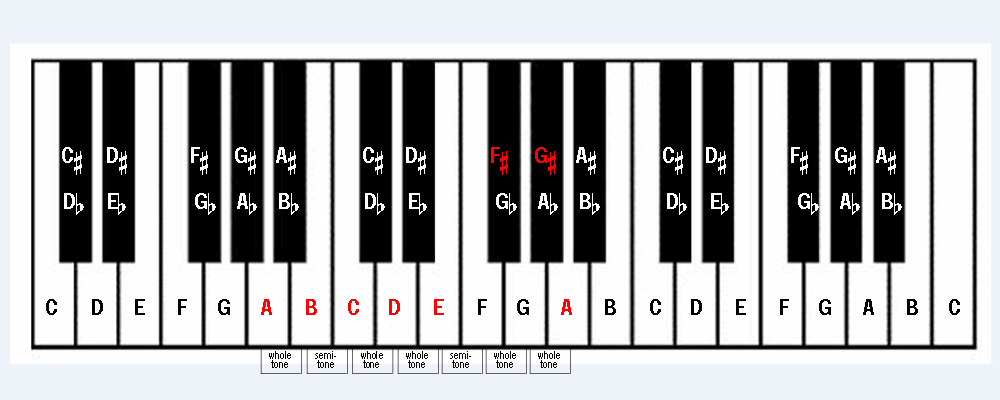The Covid-19 Pandemic has banished face-to-face music lessons to Skype, Zoom and other online video chat options. We private music teachers are fortunate to be able to continue teaching during this global upheaval, but teaching and learning online is certainly not without several frustrating hurdles. Grainy, pixelated images, unintelligible audio, screen freeze and numerous other glitches can make lessons feel like a lost cause, especially for teachers and/or students who are new to online learning.
What follows is a breakdown of the most common technical headaches and how to fix them.
1. Is your Internet Up to Scratch?
Fast broadband is far more widely available these days, but for some rural areas, the rollout of fiber optic broadband is still a painfully slow work in progress, as are the existing internet speeds. The good news regarding video conferencing is that you can get away with a very modest download speed of 1 – 4mbps, so long as your upload speed is at least 1 mbps. If your average speed is less than that, unfortunately you’ll find that most video calls will consist of badly pixelated video and barely intelligible audio that sounds more Dalek than human; and the call is likely to be split up into several short-lived sessions that time out due to insufficient or non-existent connection speed. Needless to say, music lessons are impossible under these circumstances.
You may already have a connection speed of 4mbps or more, and still experiencing the aforementioned frustrations with your video calls. Alas, there are more factors than just your internet speed that can cause problems. Fortunately most can be fixed.
- WiFi vs. ethernet: You may have a perfectly respectable speed, but a weak wifi signal can make your browsing and video call experience as much of a lost cause as the sub 1mbps speed dilemma. If possible, be in the same room as your router, and use a device that can be connected to the router with an ethernet cable. That way, your internet speed and stability will always be what your provider is giving you, rather than what your wifi signal can offer. If you can’t be in the same room as your router, consider upgrading it or investing in range extenders. These clever devices plug into a normal wall socket and boost your signal, as well as some models allowing you to plug in an ethernet cable
- Bandwidth: The more people in your household are making simultaneous demands on the internet connection, the slower your download speed will be. While general browsing, social networking and email shouldn’t make much or any difference to your connection speed or stability, you should aim for your lesson slot to be at a time when others in your home are not downloading, file sharing, streaming or video calling.
- Traffic management: You may find that your speed drops at certain times of the day due to general traffic, especially while so many more people are working from home. In addition, many internet providers use traffic management techniques to deal with increased demand, which often includes slowing speeds at certain times of day. It’s worth checking your provider’s small print to see what (if any) traffic management policies they apply to your subscription, especially when it’s time to renew.
2. Your device
If the computer, phone or tablet you’re using is a bit of a relic, you may experience the same sorts of issues you’d encounter with insufficient connection speeds, such as poor video and sound quality, image freezing. In addition, you may encounter software or even system crashes. Without getting too technical, if your computer is generally limping through its daily tasks and prone to crashes and system errors, it’s time for an upgrade. If you’re not sure what specs you should go for, fear not – all new laptops and desktop computers are more than adequately equipped to deal with video conferencing.
3. Camera and Microphone
At a pinch you can use your onboard camera and microphone, but really, if you want to get the most out of your online lessons, you’ll need to invest in a reasonable quality webcam, tripod, USB microphone and mic stand. Quality issues aside, the main problem with relying on your onboard camera and mic is the very limited camera angle and mic level you get. In order for me to be able to assess your playing, I need to be able to see a full length image of you, and I need the best possible representation of your sound. If you’re using your laptop, tablet or phone you have your camera and mic in the same place which is problematic. Being close to the camera means I’ll be able to see your head and torso at the very most. Move away from the camera and you end up too far away from the mic, so I can see you but I can barely hear you. It also makes it challenging for you to see and hear me properly if your device is too far away from you. Solution:
- Don’t use your phone – the screen is too small.
- Tablets are okay, but only if you can plug in an external camera and mic.
- The ideal device is a laptop or desktop with external camera and mic plugged in and placed in such a way that you get your ideal camera angle and mic placement, and you can be as close to your computer screen as you like because it makes no difference to the sound or picture.
You can spend as little as £30 or splash out as much as £300, depending on just how impressive you want your webcam to be. £30 – £50 will buy you a basic but respectable camera that will comfortably outperform the onboard camera on your laptop or most tablets. The opposite end of the scale will buy you something capable of streaming in ultra HD (4k) quality. Don’t worry if you’re not sure what that means – you don’t need it for basic 1 to 1 video calling. If you’re thinking of taking up vlogging in your spare time, or just fancy getting something top of the range, this is the sort of camera you’ll be considering.
The same is true of USB microphones, although the high end options can run to thousands of pounds. You’re not trying to compete with Abbey Road Studios or BBC Radio 4, so don’t fret about the pricey end of the scale. Like webcams, £30 will buy you something perfectly adequate and significantly better than your nasty, tinny onboard mic. You’ll also find that many, if not all budget USB mics come with a very handy desktop mic stand.
As for Webcam tripods, a simple desktop stand or tripod can be found on Amazon for as little as £2, but I wouldn’t vouch for quality at that price. If you want more flexibility in terms of where you can place your camera, traditional floor standing tripods start at around £20 and can be used for a range of devices.